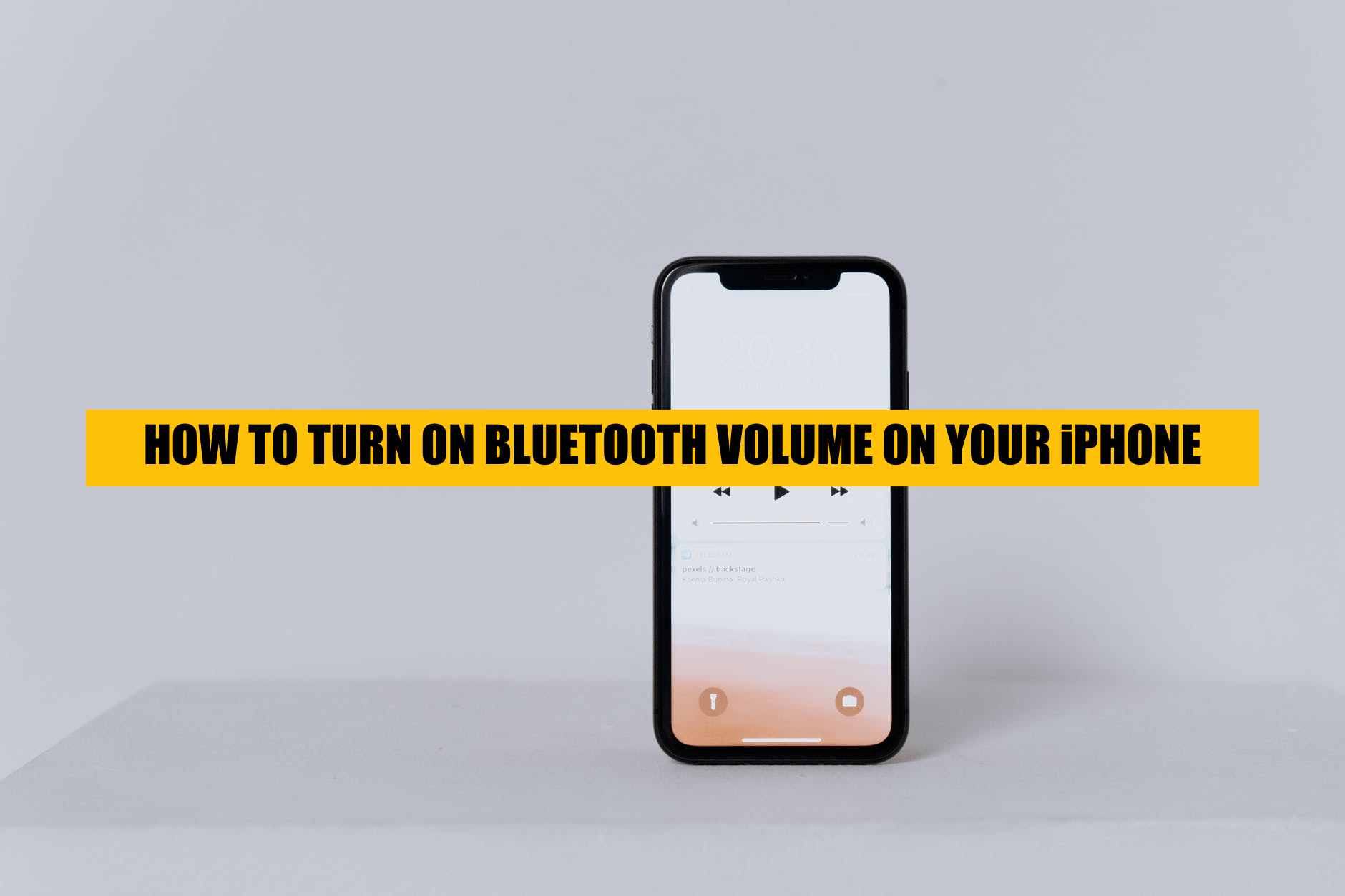Suppose you’ve ever connected your iPhone to a Bluetooth device. In that case, whether it may be your headsets, a car’s infotainment system, or a portable speaker, the chances are that you may have been left disappointed with the overall sound profile.
Ever since the removal of the Aux port on the iPhone, newer iterations of the device have no hope of physically connecting to audio systems unless you want to carry a dongle around. Thankfully, Bluetooth has been a viable alternative for most situations, especially when casually listening to music.
However, there are numerous cases where you might not be able to listen to your music appropriately due to low audio levels. As such, we’re going to be talking about all the methods you can employ to turn the Bluetooth volume up on your iPhone / iOS device.
Before You Get Started:
While iPhones tend to have robust software, they are plagued with errors and glitches that can lead to some inadvertent side effects. One of these may be your inability to turn the Bluetooth volume on your iPhone further. As such, you should first Restart your iPhone before you proceed with any of the fixes we’re going to be talking about down below.
Once done, we also recommend checking whether you are on the latest official firmware for your iPhone. You can check by doing the following:
- Open your iPhone’s Settings
- Once there, head to General > Software > Update > Check for Updates
- If you have the latest software version, we’re all good!
Note: If you are running on Public Beta’s, we recommend rolling back to a stable release. It is quite common for Public Betas to have issues with Bluetooth connections which might explain your issue.
If you’ve checked your Bluetooth volume after these two fixes and still don’t seem to be in luck, don’t worry, we’ve got you covered; read on!
Use an Equalizer:
In some cases, while it may feel like your Bluetooth volume is not adequate, it may be equalization at play. Most car speakers, for example, tend to focus a lot on the high ends and leave a lot to be desired in terms of bass.
However, no matter how high your volume goes, you will always feel a huge amount of difference in the clarity you get in your highs as compared to your lows. The amplitude of the highs can also lead to an annoying screech emanating from your speakers if you increase the volume even further.
Thankfully, using an equalizer can rid you of your woes.
Using Spotify’s Equalizer:

If you are using an application like Spotify to stream music, they come in with built-in equalizers which you can use to fine-tune your music. Here’s how you can use it:
- Open Spotify
- Tap on the Gear icon found on the top right of your screen
- Tap on the Playback section
- Scroll down till you find Equalizer
- Once there, select the option that suits your taste.
Note: We generally recommend using the Bass Booster or Rock option. They deliver the most punchy bass while still keeping tons of clarity in the Mids and Highs. However, your mileage may vary depending on the device you have.
Using Apple Music:

If you are using Apple Music or another third-party application that does not feature an in-built Equalizer, using Apple’s Equalization software might be worth it.
However, it does not offer a lot of customization as of iOS 15 and therefore might not provide you with very fine-tuned controls. But, if your primary objective is to just increase or turn on your overall Bluetooth volume, it’ll do the job just fine.
Here’s how you can change your EQ settings which ultimately turns the Bluetooth volume up on your iPhone:
- Open Settings
- Scroll down to Music
- Head to the EQ tab and select an option that you prefer
Once again, we recommend using the Increase Bass or Rock option for the most filling sound.
If you are using Apple Music, make sure that you turn off Spatial Audio / Spatial Surround. While the effect may sound very good on certain devices, it reduces the overall volume delivered from the left and right channel of your headsets or speakers by a substantial amount.
Here’s what you need to do to turn it off:
- Press either the Volume Up or Volume Down Buttons
- Once the Pop-Up menu appears, tap on the right-most circular icon
- Now, tap on the Off option
If you wish to re-enable Spatial Audio on your iPhone at any point, you’ll just need to follow the same steps.
Disabling Default Volume Limiter (Loud Sound)
Just like Android devices, some iPhone variants (Japanese and HK) have an Accessibility Feature titled Loud Sound enabled by default. This can also be the case on a US or EU variant iPhone depending on the particular laws of the region.
In any case, the option is primarily meant for protecting your ears when you connect to a new Bluetooth device. Since each device is different, they may have differing audio volumes which may lead to loud noise emanating as soon as you connect severely damaging your ears.
To avoid this, Reduce Loud Sound places a hard decibel count limit on all audio that is being output from your iPhone. In these cases, the volume of your Bluetooth device may not be able to exceed a single limit. This limit can be different on every Bluetooth device you connect depending on what your phone decides to do.
While a great feature, this can be quite annoying especially if you have speakers that have low impedance (Local car speakers for example.) They may require a higher volume output through Bluetooth which your phone may be limiting. In these cases, turning this option off is the only reasonable solution.
Turning Off Reduce Loud Sound:

Turning Off Reduce Loud Sound is relatively easy and allows you to enjoy your music at any volume you wish. Here is how:
- Open Settings
- Head to Sound and Haptics
- Here, turn off Reduce Loud Sound
If you are afraid of damaging your ears and have ironed the issue out, you can still place a hard limiter on your phone which won’t allow audio levels to exceed a particular amount.
To do so, adjust the slider according to your preference and leave it there.
Using an Apple Watch:
If you’ve been using an Apple Watch to play audio on your Bluetooth device, you’ll need to turn off Reduce Loud Sound from there too. Here’s how you can do so:
- Open the Apple Watch App on your iPhone
- Head to Sound and Haptics
- Turn off Reduce Loud Sounds
What if I have an older iPhone?
No worries! For iPhones that are running iOS 13 or lower, you can always use the auxiliary jack physically present on your devices. But, if you insist on using Bluetooth instead, here’s what you need to do:
- Open your iPhone’s Settings
- Head to Music > Volume
- Here, set the Volume Limit all the way up.
In essence, there is no way for you to turn the Limiter off. However, you can crank it up all the way to the maximum where it is practically off in one sense of the word.
How To Make Right or Left Side Of Bluetooth Speaker Sound Louder

If you have an iPhone and have a faulty set of speakers on your headset that may be louder on one side other than the other, don’t fret! You can also individually change the volumes of each channel to better suit your need.
This is also useful for those who have a hearing disability and might need louder volume on one side of their headset/speakers. Here’s what you need to do in order to individually change the volumes of the left and right side from your iPhone:
- Open Settings
- Scroll down to Accessibility
• Once in the menu, scroll down to Audio / Visual
- Now, head on to Audio Balance and adjust the slider to be at the place you want it to.
If, when you opened this setting, your slider was not centered, do so immediately. This would indicate that there’s a high chance that you might have thought a particular side of the speaker was not working appropriately simply because of a configuration issue.
Why is my radio louder than my Bluetooth?
Repair your Bluetooth Device:

If you’ve already turned your Bluetooth Device and iPhone on and off again, there’s a chance that there might be an issue that popped up with the pairing process. While this is seldom the case, you should try forgetting the device and pairing it with it again like you did the first time.
Sometimes, Bluetooth devices may need a little refresh especially if you’ve updated your phone often. This can cause the connection to malfunction leading to the inability to increase volume. Here’s how you can re-pair your Bluetooth device:
- Open your iPhone’s Settings
- Head on to the Bluetooth section
- There, find your Paired device
- Tap on the small i icon present on the right side
- Once there, tap Forget
- Now, go back to Pairing Mode on your Bluetooth device and connect your phone again
Restarting Settings:

If you’ve tried all the solutions above and still can’t iron out how you can turn the Bluetooth volume up on your iPhone, resetting your phone’s settings is another viable option. Don’t worry, this is not the same as resetting your iPhone. You won’t be losing any photos, videos or applications.
Here’s how you can reset your iPhone’s settings:
- Open Settings
- Go to General
- Scroll down to Transfer or Reset iPhone
- Once there tap on Reset
- Now, tap on Reset all Settings
After doing so, you will be prompted with entering your passcode. Once done, your iPhone’s settings will be back to factory defaults. You will then need to pair your Bluetooth device again to check if the issue has been resolved.
Check Your Bluetooth Device:
If you’ve made it this far and your issue still doesn’t seem to be resolved, chances are that it isn’t your iPhone that is acting up. To make sure, we recommend checking out your Bluetooth device as well.
We’ve already talked about how you can play music from your phone without a Bluetooth or AUX Connection. In it, the most necessary component was the fact that Bluetooth is made up of different generations with each one better than the last.
Generally, Bluetooth 4.0 and 5.0 deliver the best audio quality using A2DP. Combined with a codec like aptX, you will be receiving unparalleled sound quality which is relatively lossless leading to a welcome improvement.
So, if your speakers, headset or Bluetooth device is old, it may be time for an upgrade. Generally, most Bluetooth devices also have a wired option available to them. So, you can always test the device out with a wired connection to see if the problem is the same.
If there’s a visible difference in the volume of your wired and wireless connection, there’s a problem with the Bluetooth link. However, if all the fixes above have already been tried and tested by you, then there’s a high chance that the device itself may have an issue at heart as completely resetting your phone would be the last step in troubleshooting any device-related errors in anyone’s handbook.
Your iPhone May Just Be Glitching:
If you notice a headphone icon at the top right of your iPhone even when you are not connected to one, chances are that your connection may be fiddly which leads your phone to go into a headset phone.
While this isn’t a problem if you are connected to an actual headset, it will lead to terrible audio quality on your car’s speaker or any Hi-Fi system for that matter. Therefore, if you have an iPhone with an audio jack, we recommend cleaning it. If you don’t reboot your iPhone again and force closing all applications might just do the trick.
Put your iPhone in A2DP Mode:

Some car manufacturers tend to put phones in mobile mode as soon as they are connected. This mode is reserved for calls as it allows you to listen and answer your calls via Bluetooth.
While the feature is extremely useful, calls generally have lower bandwidth when it comes to audio quality leading to shoddy results if they are used anywhere else. Most cars support A2DP which allows you to play high fidelity audio via Bluetooth with ease.
In order to do so, find the A2DP option on your car’s infotainment system and access it. You should notice a substantial increase in overall volume if your phone was connected in mobile mode earlier.
How to Increase Bluetooth Volume of iPhone
Now that we’ve got all the steps lined up for you, here’s how you should increase the Bluetooth volume of your iPhone taking more significant steps with each failed iteration:
- First and foremost, turn off Reduce Loud Sounds
- Next, use an Equalizer like the one from Spotify or Apple’s own
- Forget and Re-Pair the device
- Force close all your applications
- Reboot your iPhone
- Reset your iPhone’s settings
- Check whether your phone is in A2DP mode
- Confirm whether your phone may be put in headset/headphone mode
- Check your Bluetooth device to confirm whether the issue is on your end
With all these steps nailed, you should be able to troubleshoot your iPhone’s volume not turning up. Generally speaking, if you are sure of the fact that there isn’t an issue with your audio system and the issue is solely restricted to your iPhone, there’s a chance that you might have been putting on a case that’s too thick for signals to pass through appropriately.
Otherwise, there might be an error with your phone’s Bluetooth module which lead to the issue popping up in the first place. In any case, you should be able to resolve your issue from the list mentioned above.
If not, let us know in the comments down below! Plus, if there’s a particular piece of advice that worked for you, we’d love to know all about it.